Optimising Your Computer
A Guide to Defragmenting Your Hard Drive in Windows 10
- Created at
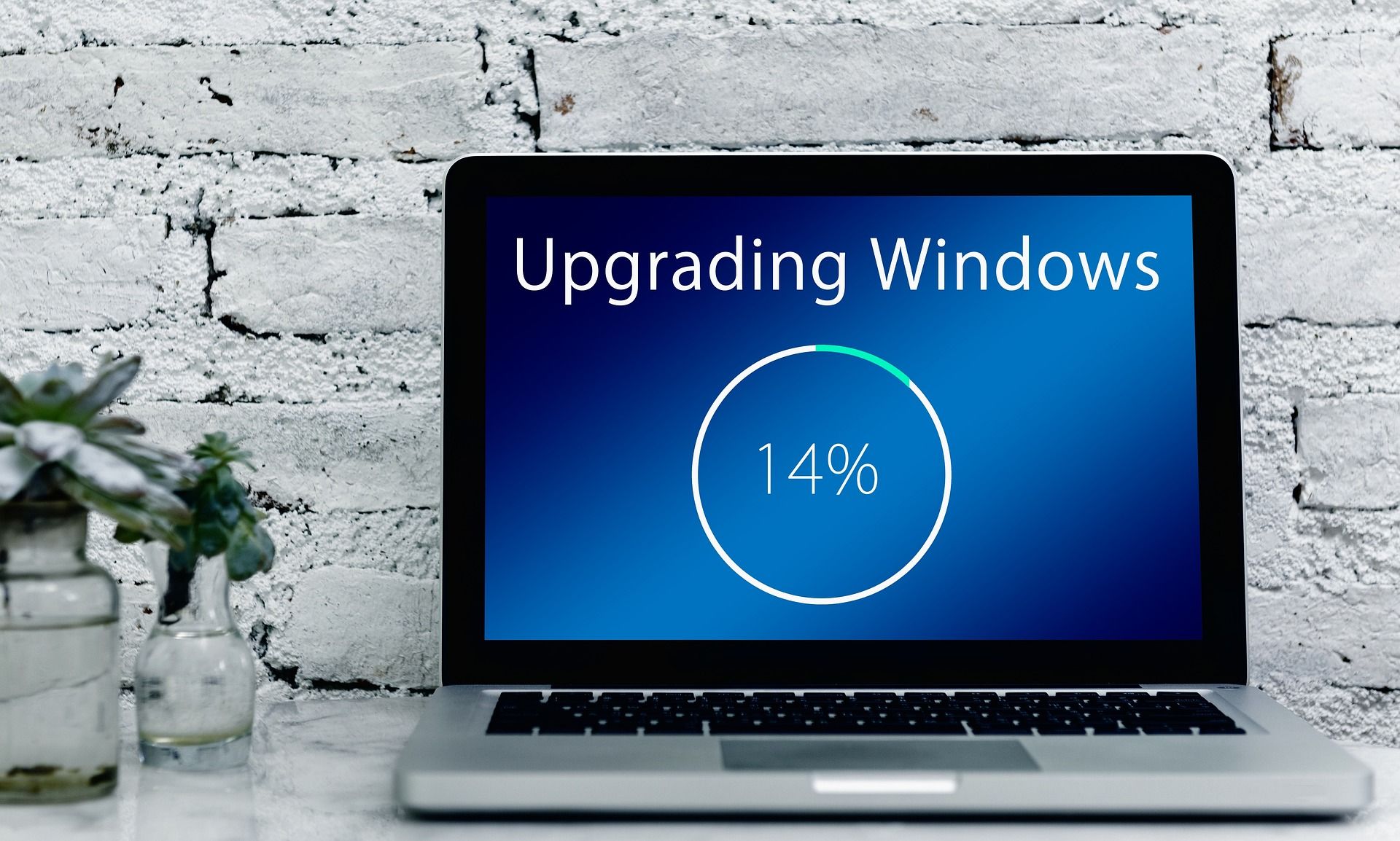
Defragmenting your hard drive in Windows 10 can significantly improve your computer's performance by organizing files and data and reducing the time it takes for your system to access them. Here are some additional tips and details to help you defragment your hard drive effectively.
1. Close Unnecessary Applications
Before starting the defragmentation process, it's best to close any unnecessary applications or programs that may be running in the background. This can help to free up system resources and speed up the defragmentation process.
2. Choose the Right Drive
When you open the Disk Defragmenter, make sure to select the right drive to defragment. You can check the drive's status by clicking on the "Current Status" column. It's recommended to defragment your primary hard drive, which is usually the C: drive.
3. Analyze Before Defragmenting
Before starting the defragmentation process, you should analyze your hard drive first. This will give you an idea of how fragmented your files are and whether defragmentation is necessary. To analyze your hard drive, select the drive you want to analyze and click on the "Analyze" button. The analysis process may take several minutes to complete.
4. Schedule Regular Defragmentation
It's important to defragment your hard drive regularly to keep your system running smoothly. You can schedule regular defragmentation sessions by clicking on the "Change Settings" button in the Disk Defragmenter and selecting a schedule that works for you.
5. Consider Third-Party Defragmentation Software
While the built-in Disk Defragmenter in Windows 10 is adequate for most users, there are also third-party defragmentation software options available. These may offer additional features and performance benefits. However, it's important to choose a reputable and trustworthy software to avoid any potential issues.
6. Be Patient
The defragmentation process can take a significant amount of time, especially if your hard drive is heavily fragmented. It's important to be patient and let the process complete without interrupting it. Interrupting the defragmentation process can lead to data loss or corruption.
In conclusion, defragmenting your hard drive in Windows 10 is an essential step in maintaining your computer's performance and efficiency. By following these tips, you can ensure that the defragmentation process is completed effectively and safely. Remember to schedule regular defragmentation sessions to keep your hard drive optimized and running smoothly.